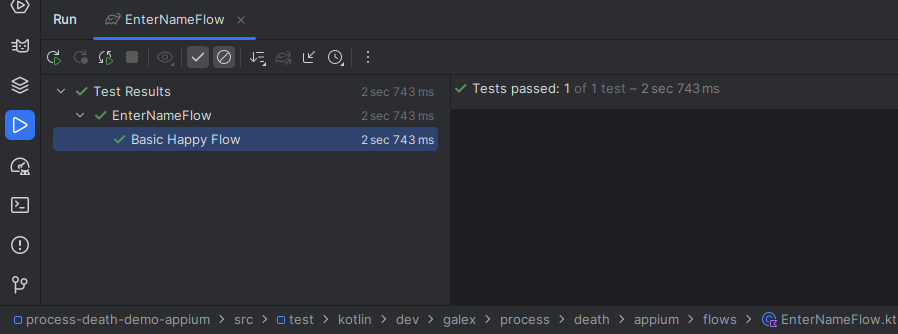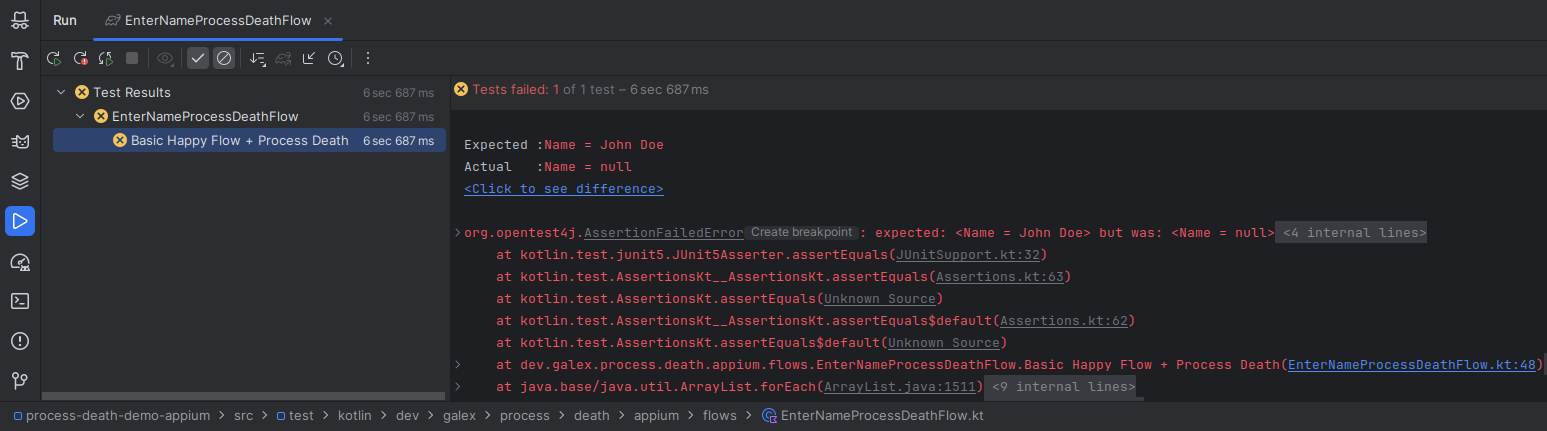Detecting Process Death issues with Appium
As we understood in the previous post, manually detecting Process Death issues is not easy and definitely time-consuming.
Plus, a change of navigation or architecture could potentially break our app and even if we took care of those issues before, they could re-surface. Wouldn’t it be ideal if we could take care of this once and for all?
Appium is an end-to-end (e2e) automation tool that is widely used at companies investing in their mobile app properly, so let’s check how it can help us detect the Process Death issue present in our demo app.
Appium Setup
On Ubuntu, here are the steps to run to set up Appium.
First, install Appium:
1
npm install -g appium
Then install the driver needed to test Android apps:
1
appium driver install uiautomator2
Then run the Appium server like this:
1
appium --relaxed-security
⚠️
--relaxed-securityoption is needed to be able to access adb commands directly.Depending on where your Automation CI runs, this could be problematic 🫤
Be sure to have the apk of the app we’re testing on your connected device.
Appium Demo Project
Writing e2e tests with Appium means writing Kotlin JUnit tests in a JVM Project.
The project we’ll work in to write our Appium automation tests can be found right there.
We’ll write two tests, one for a basic happy flow that represents what we expect the flow to be used for, and one where we’ll reproduce our Process Death issue.
Both tests inherit from a base open class named BaseAppiumTest:
1
2
3
4
5
6
7
8
9
10
11
12
13
14
15
16
17
18
19
20
21
22
23
24
25
26
27
28
open class BaseAppiumTest {
companion object {
lateinit var driver: AndroidDriver
@JvmStatic
@BeforeAll
fun setUp() {
val options = UiAutomator2Options()
.setPlatformName(PLATFORM_NAME)
.setAppPackage(PACKAGE_NAME)
.setAutomationName(AUTOMATION_NAME)
.setAppActivity(ACTIVITY_NAME)
.setAutoGrantPermissions(true)
driver = AndroidDriver(URL(SERVER_URL), options)
driver.activateApp(PACKAGE_NAME)
}
@JvmStatic
@AfterAll
fun tearDown() {
driver.quit()
}
}
}
Where the constants are:
1
2
3
4
5
const val ACTIVITY_NAME = "dev.galex.process.death.demo.MainActivity"
const val PACKAGE_NAME = "dev.galex.process.death.demo"
const val AUTOMATION_NAME = "UiAutomator2"
private const val PLATFORM_NAME = "Android"
const val SERVER_URL = "http://127.0.0.1:4723"
A basic happy flow
To test the basic flow in this demo app, we will do the following steps:
- Open the app
- Fill in the name “John Doe”
- Click on the Next button
- Expect to see “Name = John Doe” in the second screen
Here’s how it looks written down in code:
1
2
3
4
5
6
7
8
9
10
11
12
13
14
15
16
17
18
19
20
21
22
23
class EnterNameFlow: BaseAppiumTest() {
@Test
fun `Basic Happy Flow`() {
// Finds the TextView in the first screen
val textView: WebElement = driver.findElement(AppiumBy.id("dev.galex.process.death.demo:id/enter_name"))
assertNotNull(textView)
// Fills it up with "John Doe"
textView.sendKeys("John Doe")
// Finds the Button "Next" to go to the second screen
val button = driver.findElement(AppiumBy.id("dev.galex.process.death.demo:id/next"))
// Clicks on the button
button.click()
// Gets the string presented in the ShowName TextView
val showNameText = driver.findElement(AppiumBy.id("dev.galex.process.death.demo:id/show_name")).text
// Checks that we really see what we expect in this screen
assertEquals(showNameText, "Name = John Doe")
}
}
Let’s see what happens when we run this test:
It succeeds, as expected!
The QA Team is happy, the Android devs are happy, we’re all happy!
Adding Process Death Detection
Throwing Process Death in the mix means the flow looks like this:
- Open the app
- Fill in the name “John Doe”
- Click on the Next button
- Put the app into the background by pushing the Home Button
- Kill the app by
adb shell am kill <package name> - Launch the app as it was (like coming from Recent Apps)
- Expect to see “Name = John Doe” in the second screen
Here’s how it looks like:
1
2
3
4
5
6
7
8
9
10
11
12
13
14
15
16
17
18
19
20
21
22
23
24
25
26
27
28
29
30
31
32
33
34
35
class EnterNameProcessDeathFlow : BaseAppiumTest() {
@Test
fun `Basic Happy Flow + Process Death`() {
// Finds the TextView
val textView: WebElement = driver.findElement(AppiumBy.id("dev.galex.process.death.demo:id/enter_name"))
assertNotNull(textView)
// Fills it up with "John Doe"
textView.sendKeys("John Doe")
// Finds the Button "next" and clicks on it
val button = driver.findElement(AppiumBy.id("dev.galex.process.death.demo:id/next"))
// Clicks on the button
button.click()
// Puts app in background
driver.pressKey(KeyEvent(AndroidKey.HOME))
// Wait for a bit
Thread.sleep(1_000)
// Kills the app via adb shell am kill
driver.killApp()
// Wait a bit
Thread.sleep(1_000)
// Starts the app via adb shell am start
driver.restart()
// Wait a bit
Thread.sleep(1_000)
// Gets the string presented in the ShowName TextView
val showNameText = driver.findElement(AppiumBy.id("dev.galex.process.death.demo:id/show_name")).text
// Checks that we really see what we expect in this screen
assertEquals("Name = John Doe", showNameText)
}
The killApp() extension function is using driver.executeScript to be able to call adb shell am kill:
1
2
3
4
5
6
7
8
9
10
fun AndroidDriver.killApp() {
val args = listOf("kill", PACKAGE_NAME)
val command = mapOf(
"command" to "am",
"args" to args
)
executeScript("mobile: shell", command)
}
To relaunch the app, we can’t use terminateApp() of the AndroidDriver interface because it uses a force-stop internally, so an alternative is to call adb shell am start directly:
1
2
3
4
5
6
7
8
9
10
fun AndroidDriver.restart() {
val args = listOf("start", "$PACKAGE_NAME/$ACTIVITY_NAME")
val command = mapOf(
"command" to "am",
"args" to args
)
executeScript("mobile: shell", command)
}
Running this test gives us the following result:
It fails, as expected!
The QA Team is happy, the Android devs are happy it got caught, and we can fix it, we’re all happy!
Conclusion
We’ve automated detecting Process Death issues using Appium!
I’m still not done on the subject, stay tuned!